Deployments
EXPOSE WEBSITE allows you to whitelabel staging servers on your own domain. For example,example.com could route $branch.demo.example.com to the latest
commit on the branch $branch by adding a single DNS record
CNAME *.demo demotarget.webapp.io
How to set up deployments:
Using webapp.io/dashboard, navigate to your customs domains.
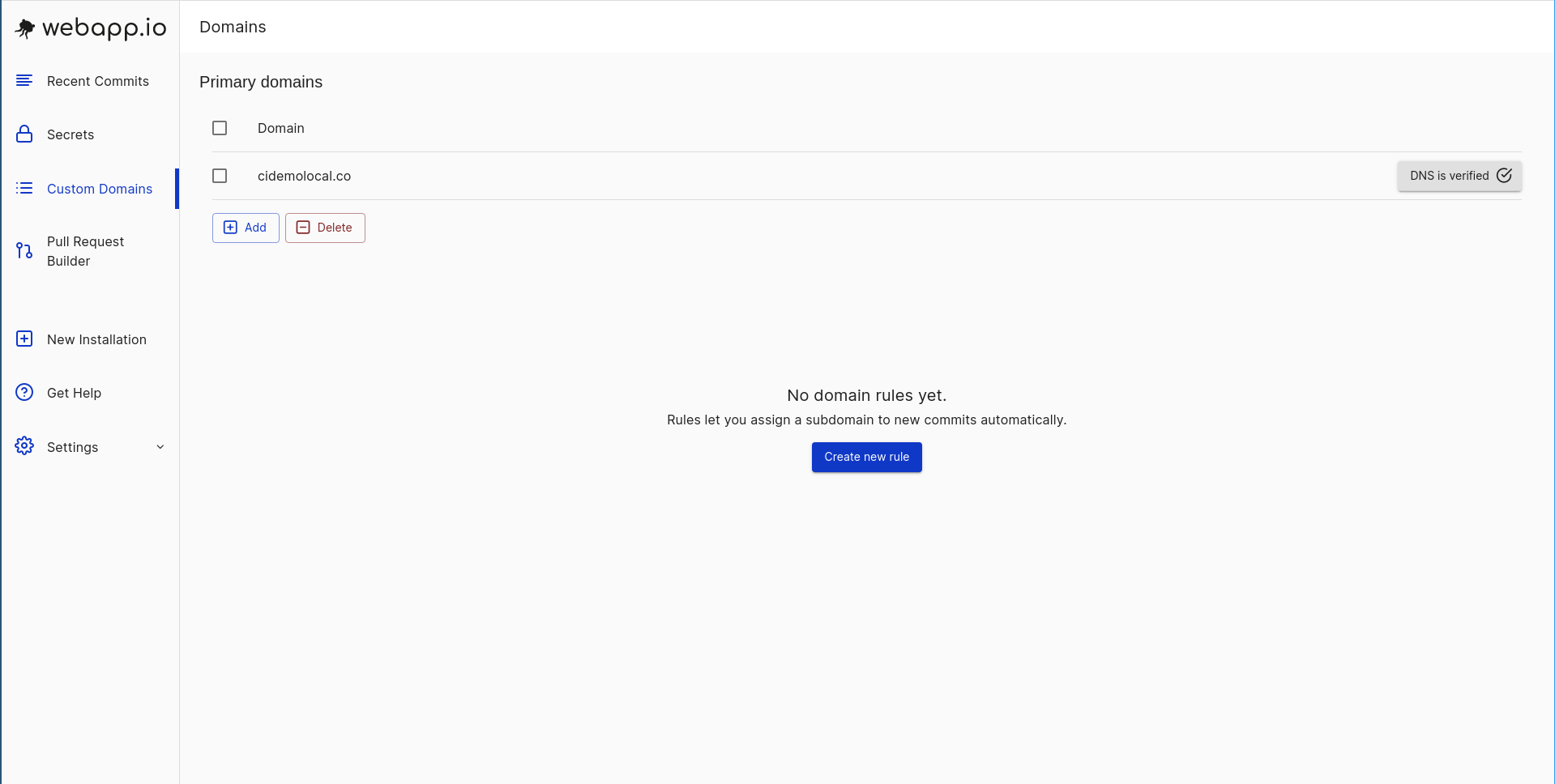 Add the specific domain that you want everything to be exposed under. In the
example below, we are adding cidemolocal.co. A CNAME record will be provided.
Add the specific domain that you want everything to be exposed under. In the
example below, we are adding cidemolocal.co. A CNAME record will be provided.
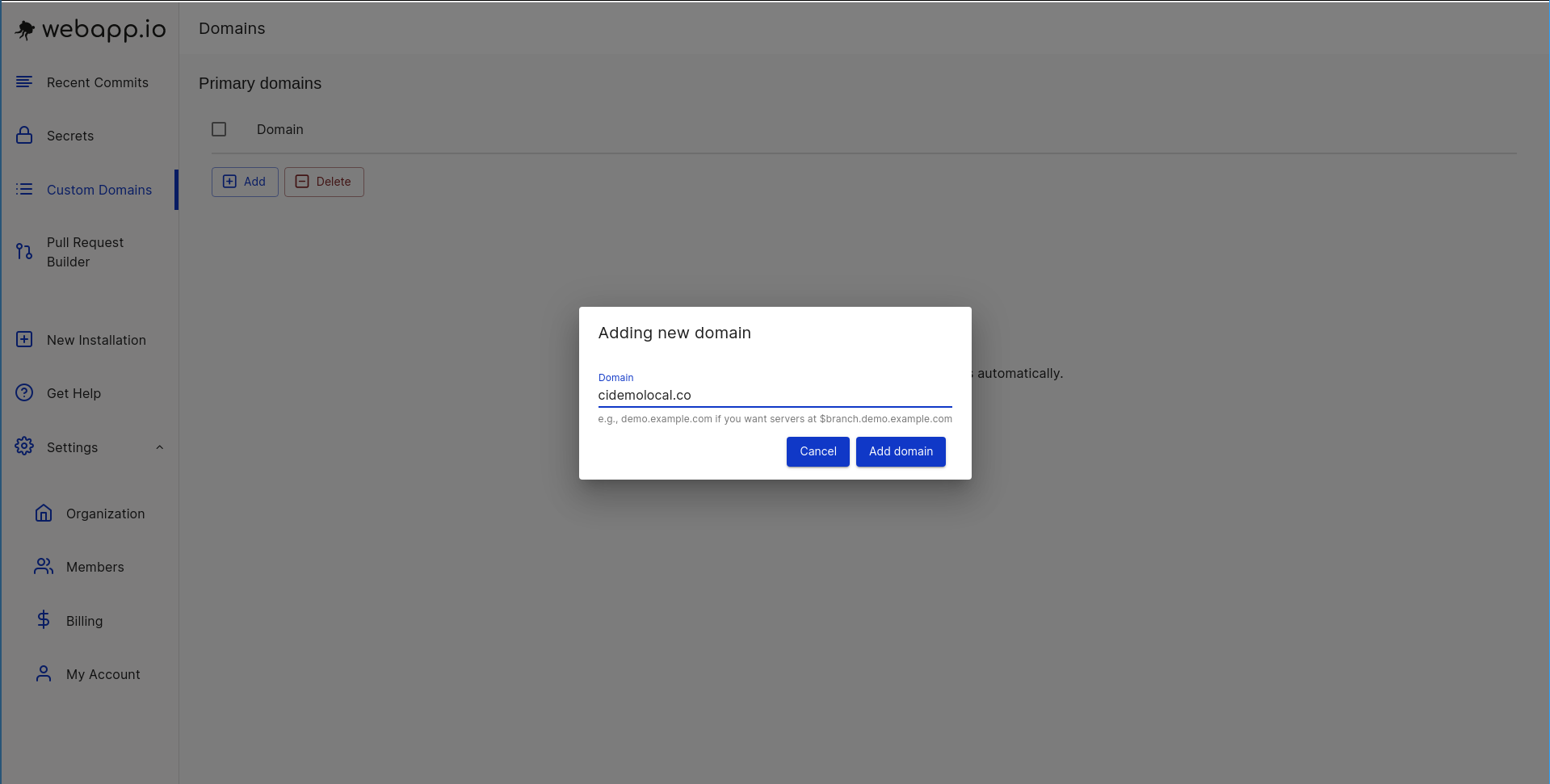 Add the CNAME record in your DNS hosting provider (ex: Cloudflare, godaddy,
etc). Creating a new record can usually be done within the DNS settings. Once
this is done, DNS IS SET UP can be found next to the new domain.
Add the CNAME record in your DNS hosting provider (ex: Cloudflare, godaddy,
etc). Creating a new record can usually be done within the DNS settings. Once
this is done, DNS IS SET UP can be found next to the new domain.
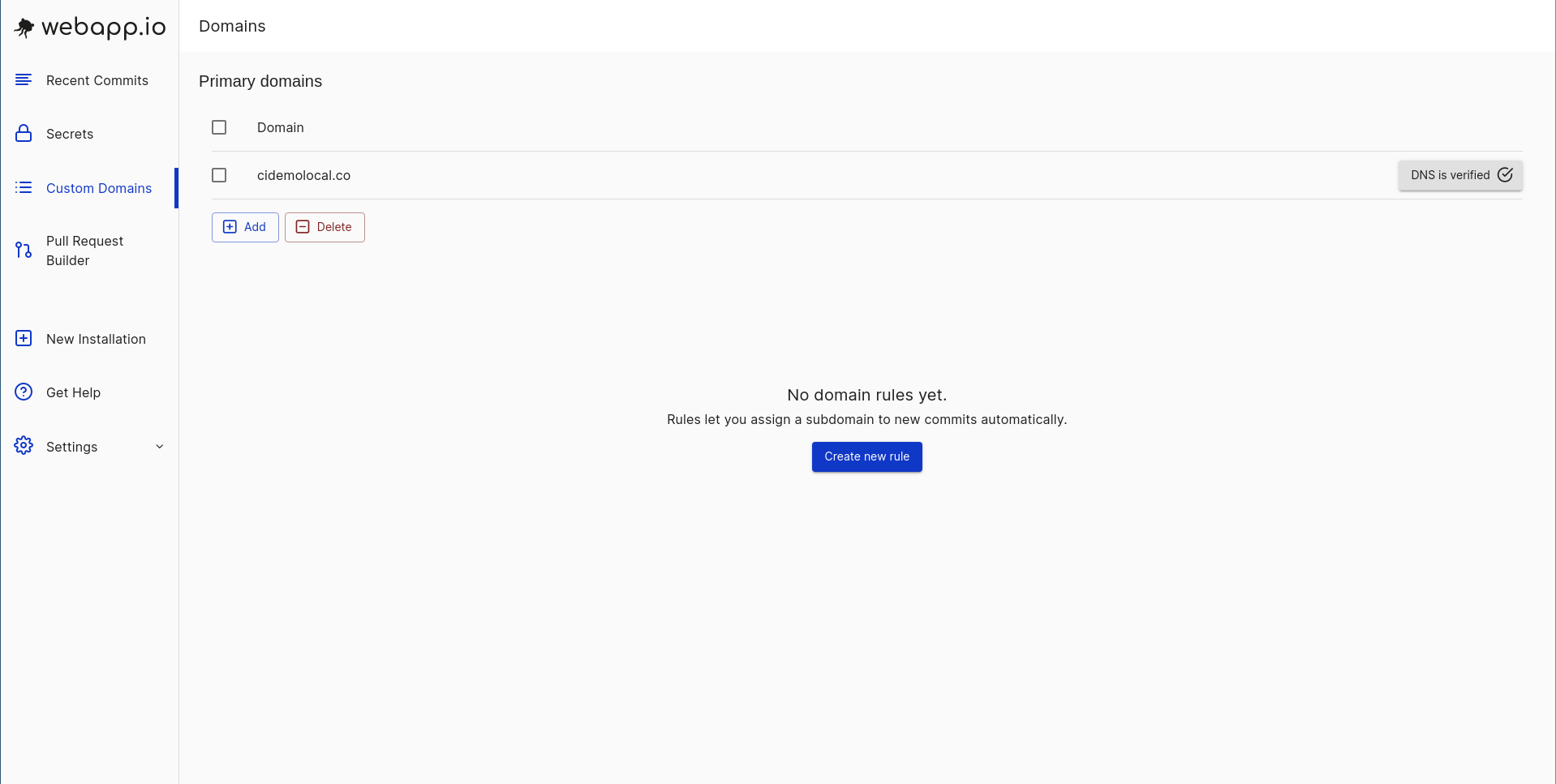 Next, click ‘Add’ to create a new deployment rule. Fill in the appropriate
fields.
Next, click ‘Add’ to create a new deployment rule. Fill in the appropriate
fields.
 The deployment is now listed under ‘Subdomain creation rules’
The deployment is now listed under ‘Subdomain creation rules’
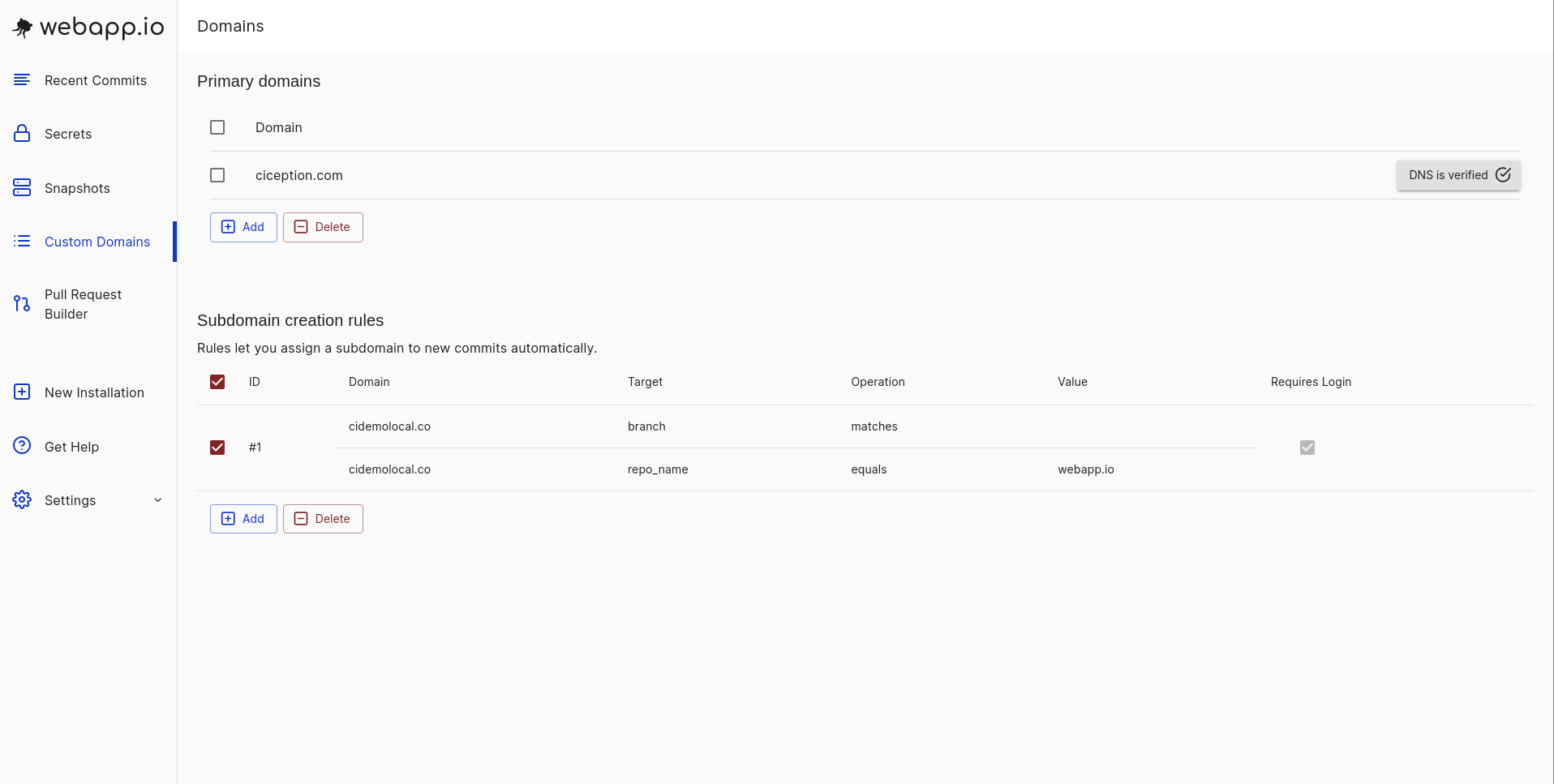
Use-cases for deployments
- Host your staging servers on your own domain to make them easier to find.
staging.demo.example.comcould be bookmarked by a QA person to see the latest commit on thestagingbranch. - Run your backend and frontend in different Layerfiles and combine them behind
one host (
main.demo.example.comandmain.demo.example.com/apirespectively) - Allow multiple subdomains to the same Layerfile in case your application does
host based routing (e.g.,
dashboard.main.demo.example.com) - Private Deployments which prevents people from outside your organizations from viewing your site
https://(uuid).cidemo.co, where the uuid is unique for
every Layerfile. The deployments page lets you customize this by adding a column
to its table and adding a CNAME record on a domain you control.
Subdomains within deployments
Subdomains are preconfigured in webapp.io. Your webserver always sees the host as localhost. If you don’t want that to be the case, please contact support. For example, say you have a deployment at deployment.demo.webapp.io. If you then go to hello.deployment.demo.webapp.io, it will go to the same deployment. Similarly, if you navigate to greetings.deployment.demo.webapp.io, it will also direct to deployment.demo.webapp.io. This happens by default.Two layerfile polyrepo example
- In this example, the backend and frontend are separate repositories, and we want to use the latest version of the frontend whenever the backend is built.
(backend repo)/layerfiles/backend/Layerfile
Layerfile
(backend repo)/layerfiles/frontend/Layerfile
Layerfile # backend FROM vm/ubuntu:18.04
Deployments
- Create a single deployment from $branch.demo.yourdomain.com to the backend repository, leave the branch field empty
- Create a CNAME record from *.demo to demotarget.webapp.io
- Push the layerfiles above to a branch, say, “main”
- Visit main.demo.yourdomain.com - notice that requests to main.demo.yourdomain.com/api/hello go to the backend layerfile, while requests to main.demo.yourdomain.com go to the frontend layerfile (within the backend domain)

